 |
|
|
|
|
| F.A.Q.
|
|
What
is the system requirement for XcreenKey?
|
| XcreenKey 1.5 or later only runs on Mac OS
X 10.4.10 or 10.5 (i.e. Tiger and Leopard). |
|
Will
XcreenKey run on a Mac which does NOT have any real hardware keyboard
connected?
|
| Yes. XcreenKey will launch on any Mac
without hardware keyboard connected. This makes Xcreenkey perfect for
public kiosks. |
|
Can
I issue keyboard shortcut commands using XcreenKey?
|
Yes. Just press the command "cmd" key on
XcreenKey and then other keys required to issue the shortcut command.
For example, on XcreenKey, press "cmd" then "shift" and then "3" for a
screen shot. Or press "cmd" and then "q" to quit an application.
If you wish, you can also disable the command key using the "XcreenKey
Settings" application that comes with XcreenKey. This is useful if you
use XcreenKey on, for example, public web kisoks.
|
|
| Does
XcreenKey support other
system
keyboard layouts than the U.S. keyboard layout? |
| Not fully supported. XcreenKey currently
works well with "U.S." and "British" keyboard layout. However,
XcreenKey has some limitation supporting keyboard layouts other than
the "U.S." and "British". For example, you cannot type characters on
the number keys in "French" layout. You may not want to consider
XcreenKey if you intend to use XcreenKey mainly for input menus other
than "U.S." and "British". |
|
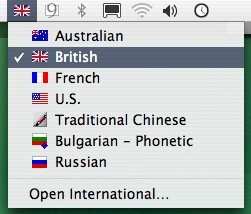
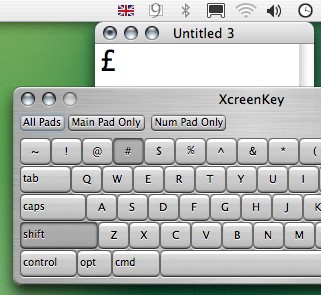 |
|
| Will
the XcreenKey display changes according to the current system keyboard
layout? |
No. XcreenKey currently only displays in
U.S. layout. But XcreenKey
outputs characters according to the current system keyboard layout and
input method. For example, if the system keyboard layout is "French",
XcreenKey will type "a" when you press the key "q" although the
key "q" still shows "q". Also, pressing "shift" then "3" will
type £ instead of # if the system keyboard layout is "British".
|
|
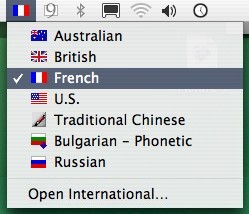
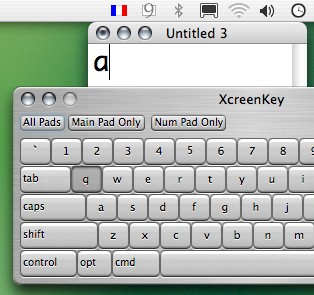 |
|
| Can
I type Chinese, Korean or Japanese using XcreenKey? |
| Yes. You can type Chinese, Korean or Japanese
using XcreenKey. However, XcreenKey currently only displays
in U.S. layout. |
|
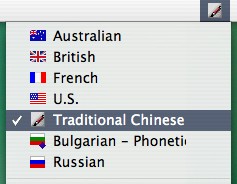 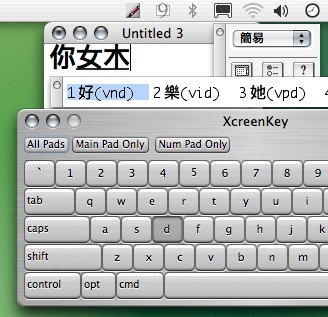 |
|
Can
I type special characters using the "option" key?
|
Not all. With XcreenKey, you cannot type
special characters associated with numeric keys, the "`" key, the "-"
key and the "=" key using the "option" key. You can only type special
characters associated with other keys (including "a" to "z") using the
"option" key.
|
|
How
about function keys?
|
XcreenKey currently does NOT provide
function-key capabilities. However, for users convenience, the clear
"clr" button on the numeric pad is implemented as the delete button.
|
|
| What
is XcreenKey best for? |
| There is no such thing as best application
for XcreenKey. However, people who are interested in the followings may
find XcreenKey useful: touchscreen keyboard, touch screen keyboard,
soft-keyboard, software keyboard, on-screen keyboard, kiosk keyboard,
kiosk development, keystroke by mouse, web kiosk, virtual keyboard or
assistive keyboard on MacOS X, Mac OS X. |
|
Does
XcreenKey work with the Dashboard or password field for screen savers?
|
XcreenKey 1.4 or later support typing in
password field on screen savers. However, XcreenKey currently does NOT
work with Widgets on Dashboard.
|
|
|
| Copyright © 2006 Cross-Discipline
Technology, All rights reserved. |